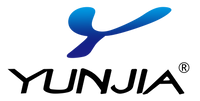How to Guide
We want to make the film selection process as easy as possible for you. The following guide shows you how you can select, save and request designs for your next project.
The Digital Showroom is only accessible with an approved customer account. Please allow 2 business days for account approval. Click here to create an account if you haven't already done so.
To ensure you receive account-related emails, please add customer@yunjiadecor.com to your safe senders list.
Step 1
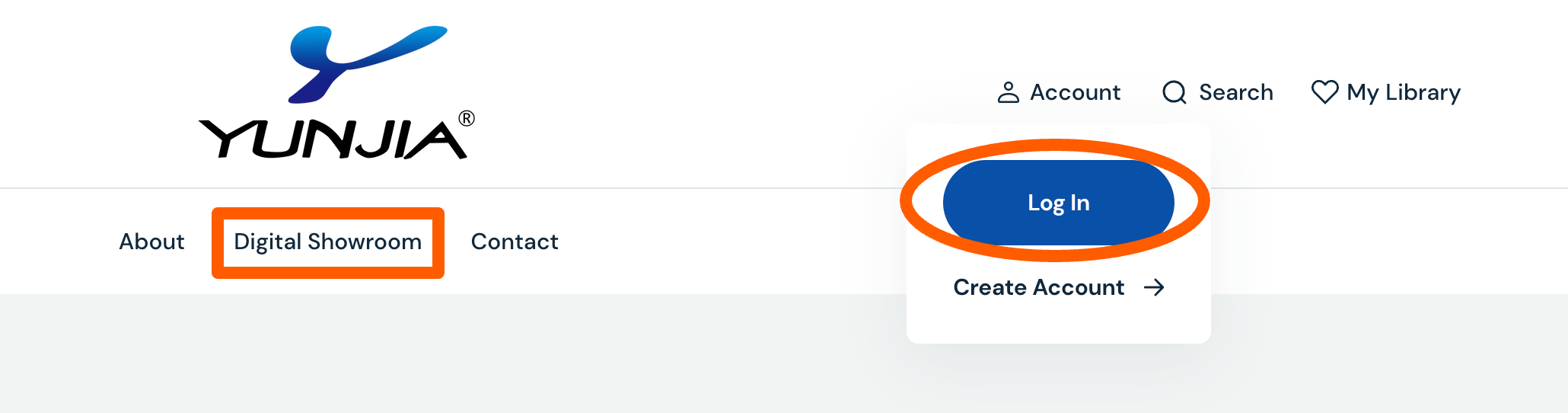
Login & Navigate to Showroom
Once you've received account approval, you can Login to your account under Account in the main menu. Once logged in, you'll be able to access the Digital Showroom.
Step 2
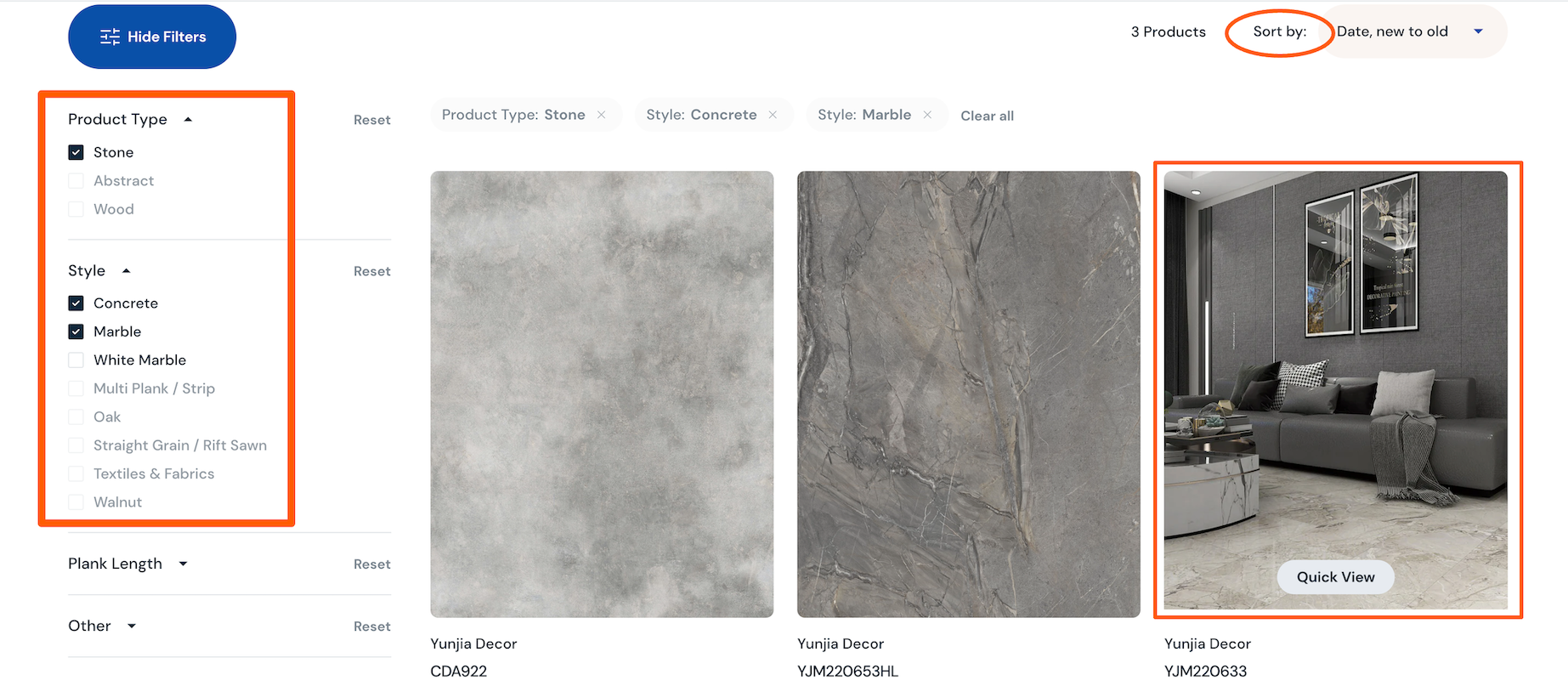
Search the Library
You have a variety of filters to aid you in your search for the perfect decor. By default, the full layout/repeat of each design is shown. If you hover over the design, you'll see the room scene and a Quick View button. If you click directly on the design, you'll be taken to the full product page.
Step 3
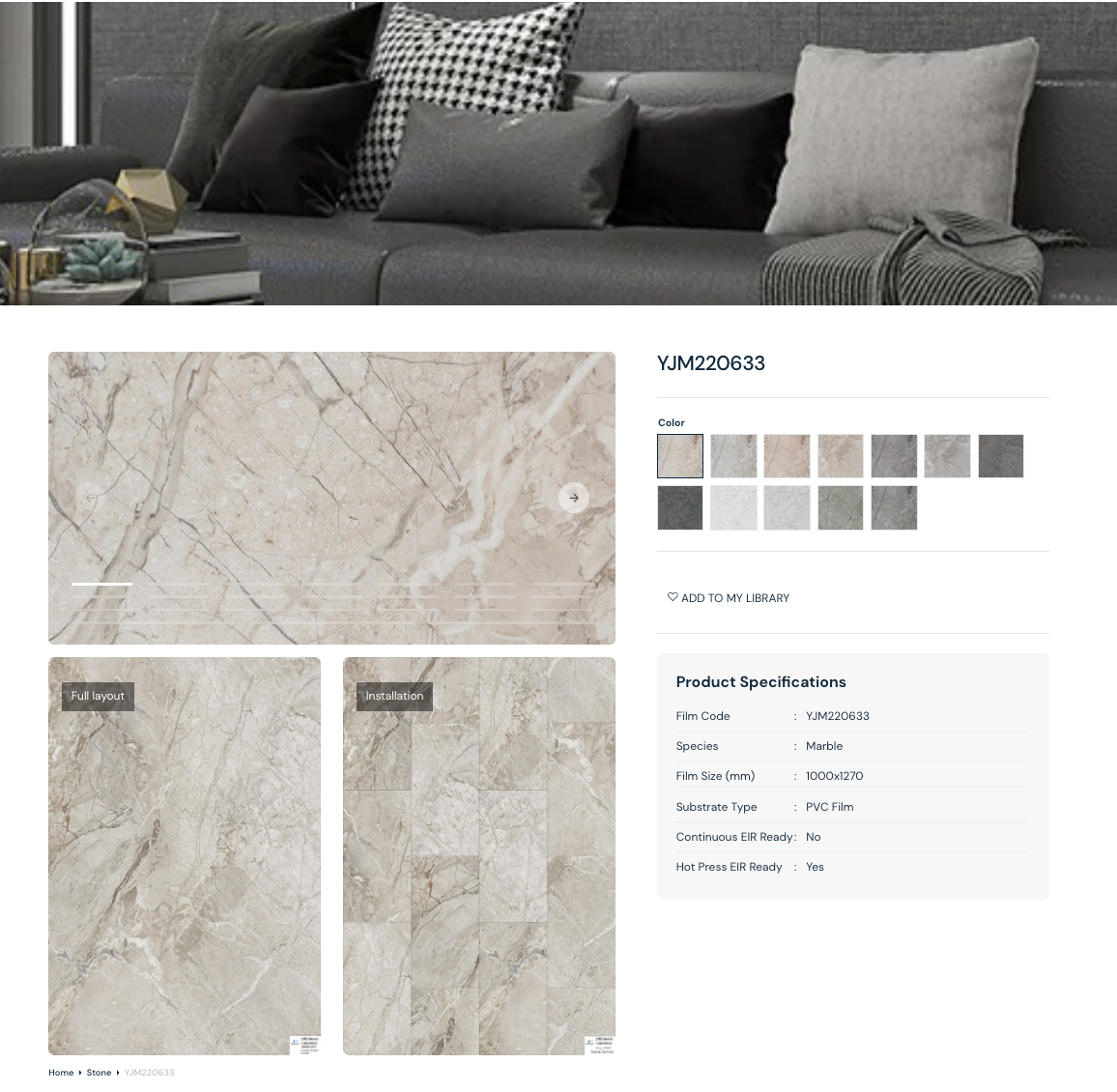
View Designs & Colors
The individual product page contains all assets for the design, including a room scene as the header image, full layout/repeat, installation simulation, all available colors and product specifications. Clicking on any thumbnail image will enlarge the image. Note: Colors change on screen and should only be used as a general reference.
Step 4
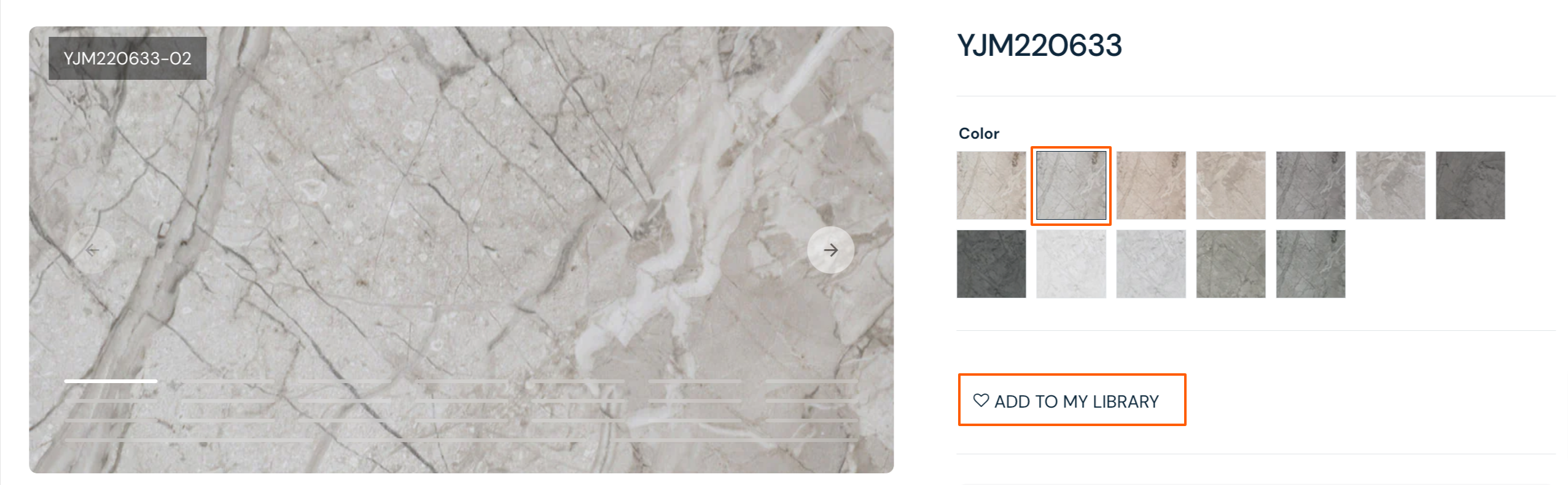
Save Your Favorites
My Library is a handy feature that allows you to create collections, save designs and colors into those collections, and share your selection with your account manager for follow up. Simply select your favorite color from the color carousel, and click the Add to My Library button.
Step 5
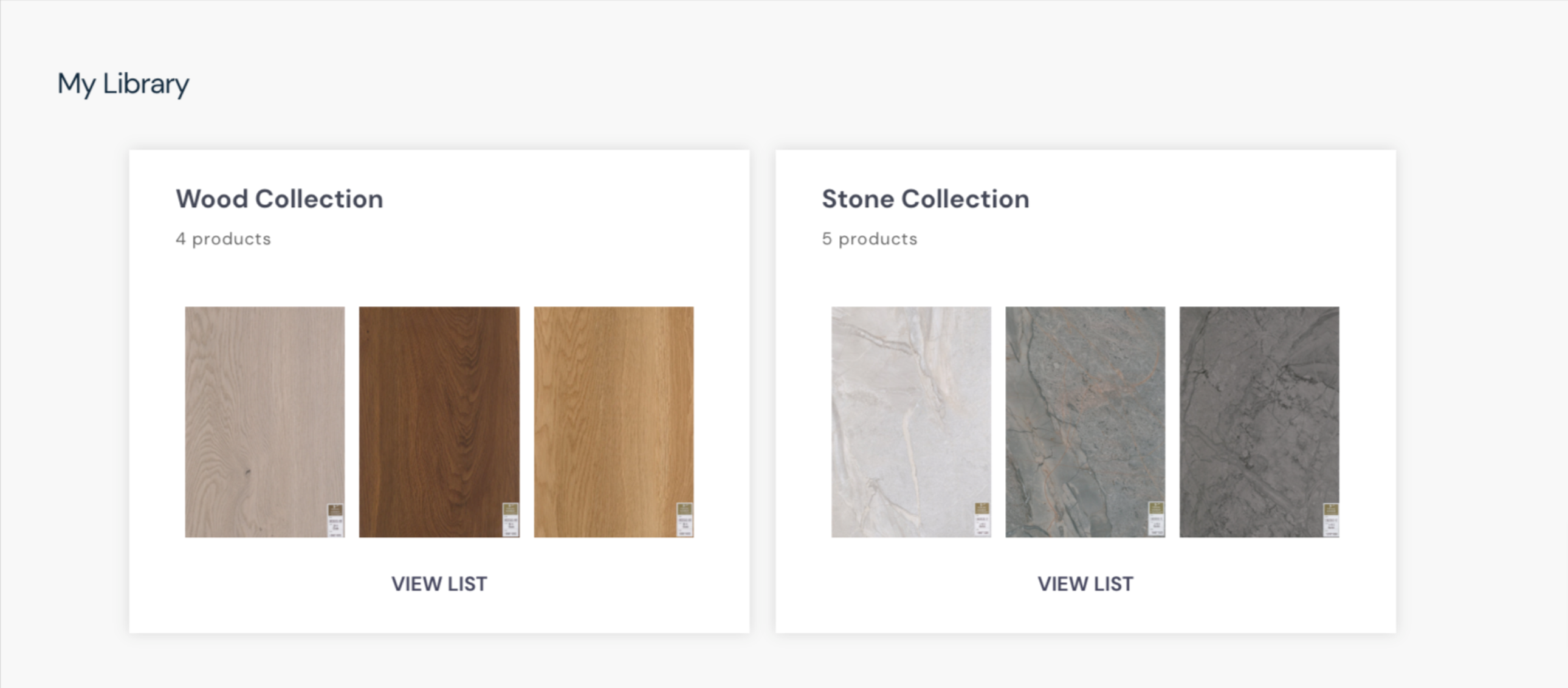
Customize your Library
After selecting Add to My Library, you'll be able to change the name of the default list, add the film to the list, or create a new list. In this example, we chose to name the list Stone Collection and we also created a Wood Collection. You can create multiple lists and revisit any designs you've saved by clicking My Library in the main menu.
Step 6
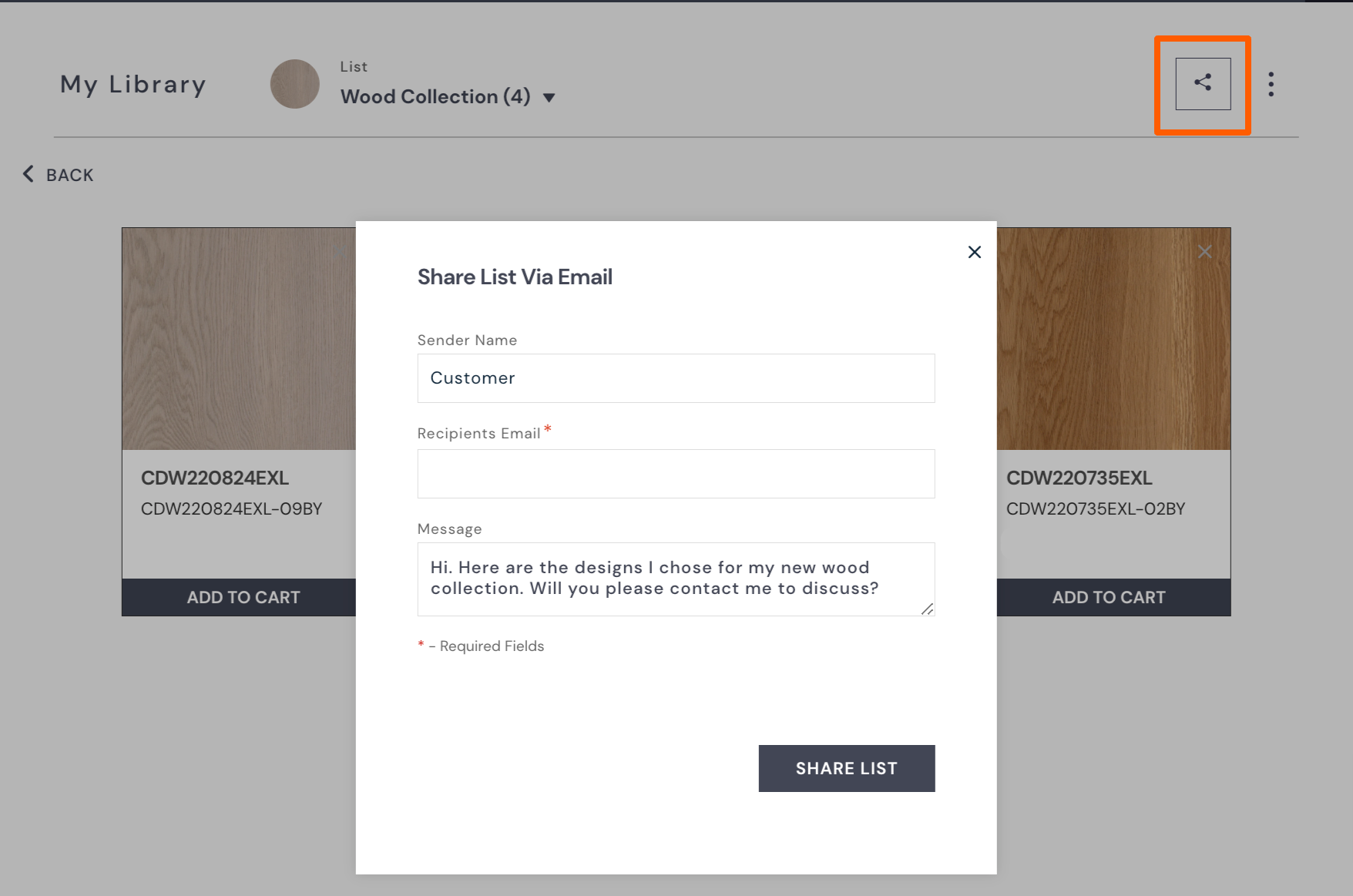
Share your Library
You've built your collection. Now what? Depending where you are in your development cycle, you may need digital images, a book of film samples, or samples sent directly to your factory for pressing. This is where your account manager can help! You can either send your AM a list of the films you chose via email, or you can share your list directly from My Library with notes on how you'd like to proceed. You can also share the list with others in your organization, but keep in mind he/she will also need an approved account in order to view the design details.
Finished!
We hope this guide is useful for your to start building and sharing your collections. Please reach out to your account manager or contact us with any further questions.